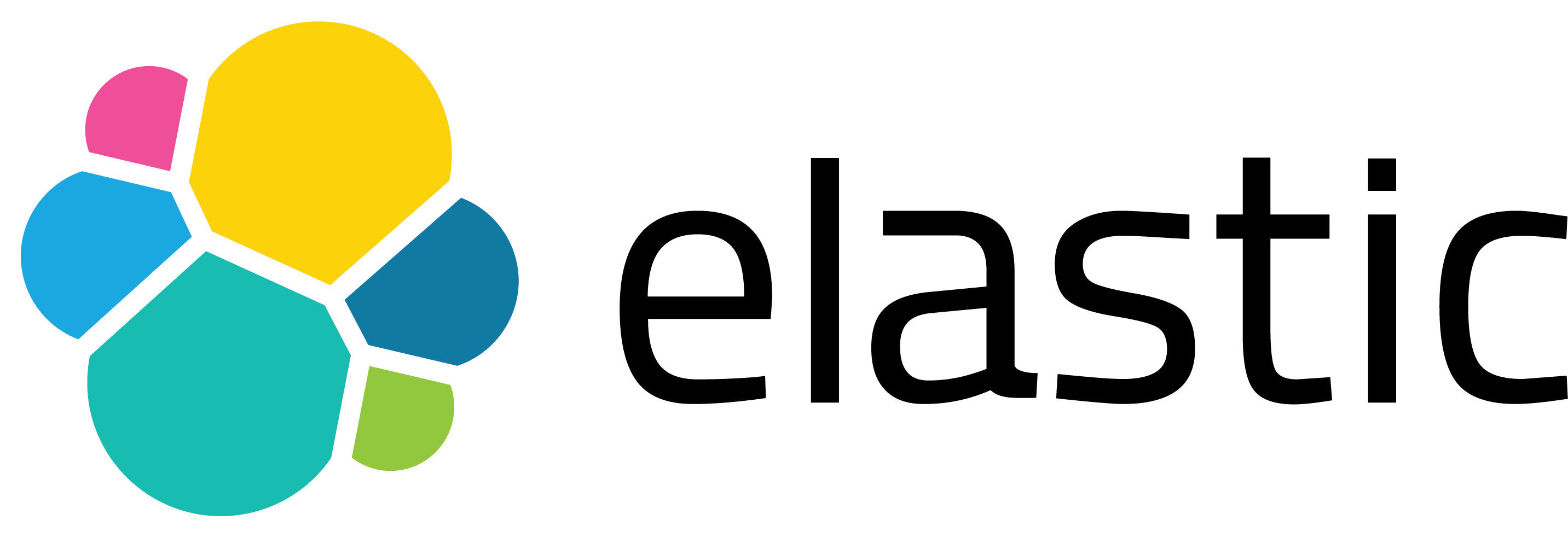Getting Started with LocalStack: Local S3 Bucket Creation and File Operations
If you’re building tools or workflows that connect with AWS services like S3, Lambda, or DynamoDB, you might find that testing everything directly in the cloud can get a bit slow, pricey, and tough to manage.
What if I told you there’s a way to run a complete AWS-like environment right on your local machine? That means no internet connection needed, no surprises on your cloud bill, and you can get instant feedback! That’s exactly what LocalStack is all about.
LocalStack is a friendly AWS cloud emulator that allows you to develop and test your cloud applications right from your own computer. In this post, I’ll walk you through setting up LocalStack, configuring your environment, and using the AWS CLI to create an S3 bucket, upload files, and retrieve them - all without having to touch AWS at all. Let’s dive in!
⚙️ Prerequisites
To get started with this guide, you’ll want to have a couple of tools installed. Here’s what you’ll need:
- Docker: This is where LocalStack will run inside a Docker container, making everything nice and easy!
- AWS CLI: We’ll use the official AWS Command Line Interface to interact with the local S3 service. It’s super handy!
- (Optional) Python 3.x: If you enjoy scripting or have some advanced use cases in mind, this will come in handy later.
To check if Docker and the AWS CLI are already installed on your machine, just run these commands:
docker --version
aws --version
If either command isn’t recognized, follow these links to install them:
- Docker: https://docs.docker.com/get-docker/
- AWS CLI: https://docs.aws.amazon.com/cli/latest/userguide/getting-started-install.html
Let’s roll up our sleeves and get started!
▶️ Starting LocalStack (via Docker)
Once you have Docker installed and up and running, getting started with LocalStack is super easy! Just run the following command:
docker run --rm -it -p 4566:4566 -p 4571:4571 localstack/localstack
This will launch LocalStack and make its services, including S3, available at http://localhost:4566.
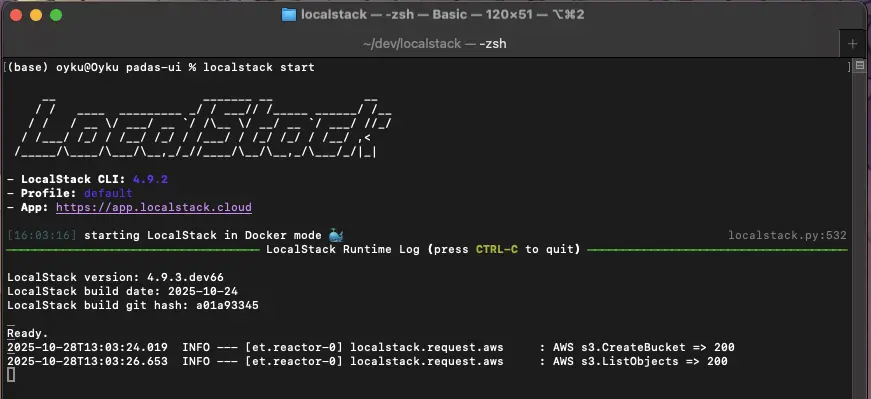 |
|---|
| Figure 1 Terminal image of the LocalStack image. |
ℹ️ The best part? LocalStack comes with built-in support for many AWS services right out of the box, so you won’t need to do any extra setup for basic testing with S3. Enjoy experimenting!
🔧 Setting Up the AWS CLI with LocalStack
Hey there! Did you know that LocalStack emulates AWS services right on your machine? That means you can use the AWS CLI to interact with it just like you would with the real AWS cloud. The only difference is that you’ll direct the CLI to LocalStack’s local endpoint.
To get started, let’s set up some dummy credentials as environment variables since LocalStack is super flexible and accepts any values:
export AWS_ACCESS_KEY_ID=test
export AWS_SECRET_ACCESS_KEY=test
export AWS_DEFAULT_REGION=us-east-1
No need to worry about these credentials being real-they’re just a formality required by the AWS CLI!
🪣 Let’s Create a Bucket in LocalStack S3!
Now, let’s have some fun and create a new S3 bucket using the AWS CLI while pointing it to LocalStack:
aws s3 mb s3://my-local-s3-bucket --endpoint-url=http://localhost:4566
If everything goes smoothly, you’ll see a friendly response like this:
make_bucket: my-local-s3-bucket
🥳 Woohoo! You just created your first local S3 bucket without needing to touch the real AWS. How awesome is that?
📤 Uploading a File to Your Local S3 Bucket
Let’s have some fun and create a simple text file that we can upload to the bucket we just set up!
Start by making a file called sample.txt with a little message:
echo "Hello from LocalStack :)" > sample.txt
Now, let’s get that file uploaded to your S3 bucket using the AWS CLI! Just run this command:
aws --endpoint-url=http://localhost:4566 s3 cp sample.txt s3://my-local-s3-bucket/sample.txt
If everything goes smoothly, you’ll see a message like this:
upload: ./sample.txt to s3://my-local-s3-bucket/sample.txt
Great job! You’ve successfully uploaded your first file! 🎉
📂 Listing and Downloading Your Bucket Contents
Hey there! If you want to double-check that your file has been uploaded successfully, you can easily list all the objects in your bucket. Just run this command:
aws --endpoint-url=http://localhost:4566 s3 ls s3://my-local-s3-bucket/
You should see something like this in the output:
2025-10-24 14:50:14 25 sample.txt
This means your file is safely stored in your local S3 environment, ready for you to access or test, just like you would in AWS!
If you’d like to download or restore the file, you can use the aws s3 cp command to copy it back to your local machine. Here’s how:
aws --endpoint-url=http://localhost:4566 s3 cp \
s3://my-local-s3-bucket/sample.txt downloaded.txt
After running that, you should see an output that looks like this:
download: s3://my-local-s3-bucket/sample.txt to ./downloaded.txt
Congratulations! You now have a local file named downloaded.txt that contains the same content as the original file.
To check if everything worked perfectly, you can simply run:
cat downloaded.txt
And you should see:
Hello from LocalStack :)
Quick Tip: If you want to delete the file later, just run the following command:
aws --endpoint-url=http://localhost:4566 s3 rm s3://my-local-s3-bucket/sample.txt
Feel free to explore and use the rest of the AWS commands as you wish! Enjoy your S3 experience! 😊
🧺 Wrapping Up
Congratulations! You have successfully built a fully functional local AWS S3 environment using Dockerized LocalStack and the AWS CLI - all without interacting with a real cloud provider. You have gone through the essential lifecycle of S3 object storage, including creating buckets, uploading and retrieving files, and even deleting files, all in a self-contained and developer-friendly setup.
This kind of environment is extremely useful for local development, CI/CD pipeline testing, or simulating cloud workflows without incurring real costs or relying on network access. Whether you’re experimenting with data archival, backup systems, or IAM-like permission models, LocalStack provides a safe and efficient sandbox for your work.
Here’s what you’ve accomplished:
- ✅ Deployed a LocalStack container via Docker
- 🪣 Created and managed a local S3 bucket
- 📤 Uploaded and downloaded files using the AWS CLI
- 🧹 Cleaned up resources to maintain a tidy environment
🚀 What’s Next?
In the next blog post, we will move beyond the basics and explore a real-world integration scenario. You will learn how to configure Splunk to automatically upload frozen buckets to your LocalStack-powered S3 using the coldToFrozenScript setting.
This will bridge the gap between development and production simulation, giving you complete control and visibility into your archiving workflows - all on your local machine.
Do you have questions, use cases, or ideas of your own?
Let’s connect! I’d love to hear about what you’re working on. Reach out on LinkedIn or leave a comment below.
Until next time -
Happy developing! 🧪☁️
References:
- [1] LocalStack (2025). Webpage. https://www.localstack.cloud/
- [2] LocalStack (2025). Welcome to LocalStack for AWS Docs. https://docs.localstack.cloud/aws/?__hstc=108988063.0ee2f30eaf277f10554eb6d4f1260de9.1761130776473.1761305608218.1761389372142.4&__hssc=108988063.1.1761389372142&__hsfp=597304104
- [3] Amazon Web Services, Inc. (2025). Amazon S3. Amazon. https://aws.amazon.com/s3/?trk=b2e0b71d-6f5d-4607-94dc-18f7ddd5339a&sc_channel=ps&ef_id=EAIaIQobChMI6aOUp5q_kAMVaGZBAh07tDl-EAAYASAAEgLyVPD_BwE:G:s&s_kwcid=AL!4422!3!645208988806!e!!g!!s3!19580264380!143903638703&gad_campaignid=19580264380&gbraid=0AAAAADjHtp9YgzsvVgxdkeRljJzdtAzXU&gclid=EAIaIQobChMI6aOUp5q_kAMVaGZBAh07tDl-EAAYASAAEgLyVPD_BwE
- [4] Amazon Web Services, Inc. (2025). AWS Command Line Interface. Amazon. https://aws.amazon.com/cli/
- [5] Docker Inc. (2025). Webpage. https://www.docker.com/