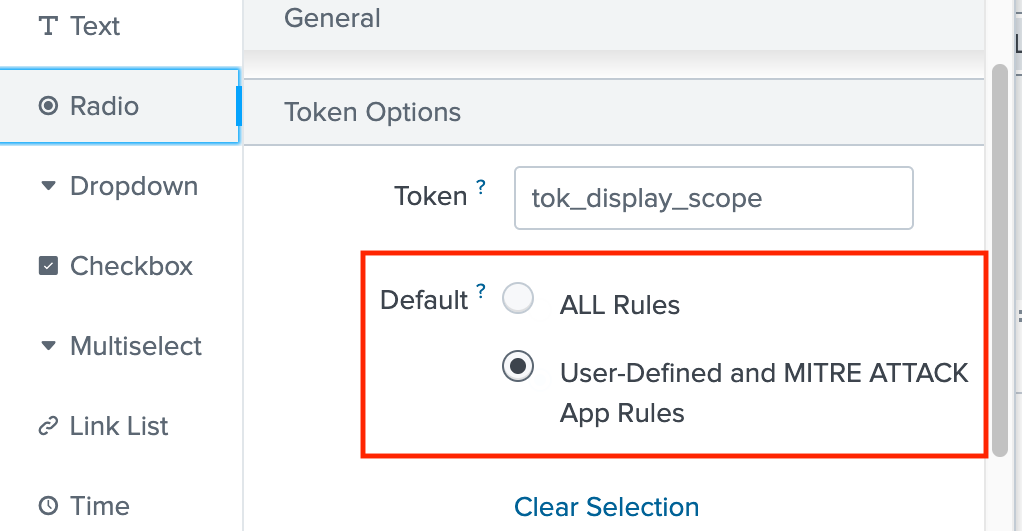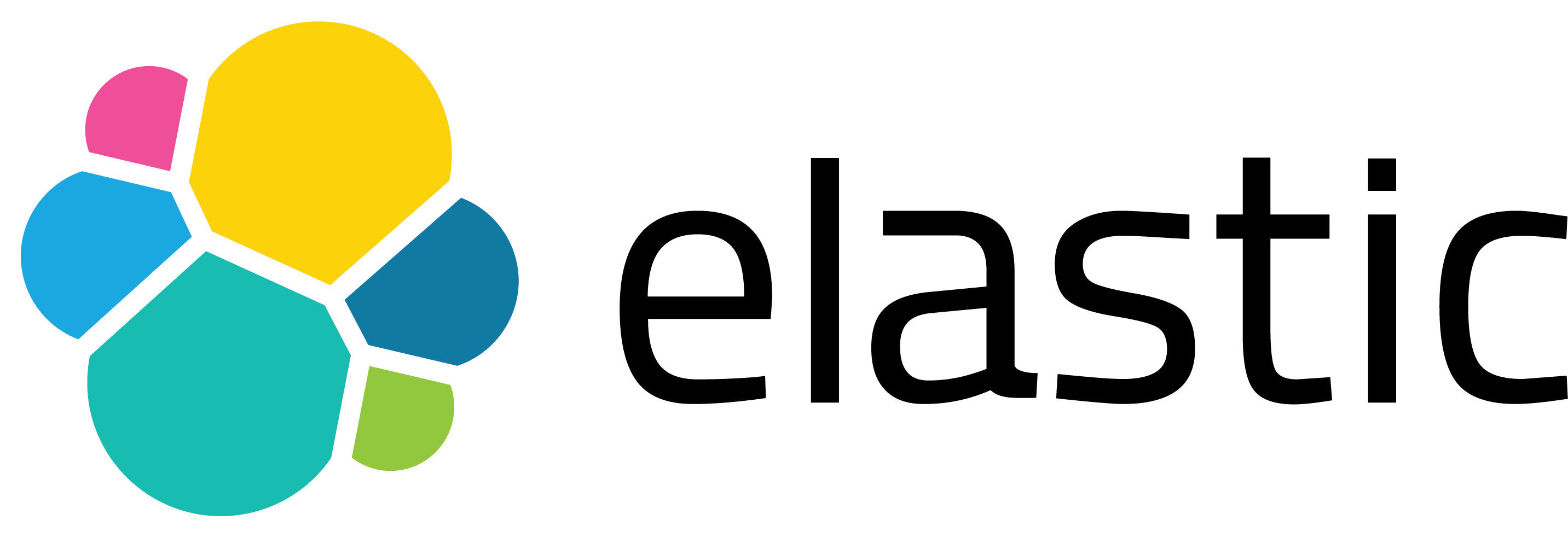MITRE ATT&CK App for Splunk 3.14.0 — Release Highlights
1. What is MITRE ATTACK App for Splunk?
MITRE ATTACK App for Splunk extends the MITRE ATT&CK framework by providing compliance and triage dashboards, correlation search mapping, and drill-down analysis. These capabilities help security teams effectively operationalize ATT&CK within their SIEM workflows.
Key Features:
-
ATT&CK Matrix Visualization: Interactive dashboard showing adversary techniques.
-
Integration with Splunk ES & ESCU: Maps correlation searches to ATT&CK techniques.
-
Detection Coverage Overview: Highlights strengths and gaps in detection coverage.
-
Custom Rule Mapping: Allows manual or lookup-based ATT&CK alignment for custom searches.
-
Drill-Down Analysis: Enables quick investigation from matrix to Analyst Queue.
-
Automated Data Lookups: Keeps visualizations and mappings up to date via scheduled searches.
📚 Learn more & download:
- Documentation: Official setup and usage guide. https://seynur.github.io/mitre-attack-app-for-splunk-docs/v3.14.0/
- Medium posts: A detailed walkthrough by Selim Seynur explaining detection use cases and setup. https://medium.com/seynur/detecting-cyber-threats-with-mitre-att-ck-app-for-splunk-a6627439a9e3
- Splunkbase app: Official page to download and install the app on Splunk. https://splunkbase.splunk.com/app/4617
- Github page: Source code, and issue tracking. https://github.com/seynur/DA-ESS-MitreContent
2. What’s New in the MITRE ATTACK App for Splunk (3.14.0)
Release: 3.14.0 — Date: Oct 31, 2025
Version 3.14.0 introduces a refreshed layout and enhanced visualization experience, making it easier to navigate between tactics, techniques, and detection mappings.
The redesigned interface improves usability and provides a more intuitive workflow for analysts exploring ATT&CK coverage and investigation data. In this release, we’ve also introduced a new lookup populated with externally provided threat actor data, which serves as the foundational source for a new dashboard. This dashboard enables analysts to perform investigations and analyses based on threat actor information, offering deeper visibility into adversary behaviors and related detections.
Together, these updates enhance the MITRE ATT&CK App for Splunk with a refreshed UI and a new threat actor lookup, helping security teams operationalize the ATT&CK framework with greater precision and efficiency.
Let’s take a closer look at the new updates:
2.1. Layout Redesign:
The Configuration and Setup sections remain unchanged. However, the main dashboards have been reorganized under two new dropdown menus: Compliance and Incidents.

Compliance:
-
MITRE ATT&CK Compliance → Now located under the Compliance dropdown as ATT&CK Matrix.
-
Two new panels have been added under this section, powered by newly introduced lookup: Threat Actor and Threat Actor (Table). The next section provides a closer look at how these panels work.
Incidents:
-
MITRE ATT&CK Matrix → Now accessible under the Incidents dropdown as ATT&CK Matrix.
-
MITRE ATT&CK Triggered Tactics & Techniques → Now available under the Incidents dropdown as Tactics & Techniques.
This redesign streamlines navigation and enhances usability by grouping related dashboards under clear dropdown menus, allowing analysts to switch seamlessly between compliance and incident views.
2.2. New Lookup:
As part of this release, a new lookup has been introduced to support threat actor–based analysis within the MITRE ATT&CK App. This lookup provides a structured way to associate threat actors with the ATT&CK techniques and sub-techniques they are known to use. The data is externally provided and serves as the foundation for the new Threat Actor and Threat Actor (Table) dashboards.
Lookup Path:
DA-ESS-MitreContent/lookups/mitre_threat_actor_lookup.csv
Example Lookup:
Agrius,AjaxSecurityTeam,Whitefly
T1583,T1555.003,T1059
T1059.003,,T1588.002
,,T1003.001
Explanation:
-
The header row (first line) contains the names of the threat actors (e.g., Agrius, AjaxSecurityTeam, Whitefly).
-
⚠️ The header values should not contain any whitespace.
-
The subsequent rows list the MITRE ATT&CK techniques and sub-techniques associated with each threat actor.
Example Interpretation:
-
The group Agrius is mapped to techniques T1583 and T1059.003.
-
AjaxSecurityTeam is mapped to T1555.003.
-
Whitefly is mapped to T1059, T1588.002, and T1003.001.
This structure allows the dashboards to correlate threat actors with the ATT&CK techniques they employ, providing a clear, technique-based perspective on adversary behavior and coverage.
The lookup dynamically feeds the new Threat Actor and Threat Actor (Table) panels, allowing analysts to explore detections and correlations based on known adversary profiles.
2.3. New Dashboard:
Threat Actor: This dashboard provides a threat actor–centric compliance view built from a dedicated lookup table, where each entry maps an actor (via threat actor name) to the MITRE ATT&CK techniques and sub-techniques they are known to use. Unlike the standard MITRE ATT&CK Compliance dashboard, which focuses on tactics and overall coverage, this dashboard emphasizes threat actor behavior, helping security teams assess which adversary techniques are most relevant to their environment and identify potential gaps in detection and defense. To use it, create a lookup based on your own threat actor database or the provided seed list, then explore the visuals to analyze technique and sub-technique coverage.
Here’s a simple example dashboard that uses the lookup mentioned above. The color scheme follows the same logic as the MITRE ATT&CK Compliance dashboard (now renamed ATT&CK Matrix).

The “Filter by Threat Actor” option lets you display only the correlation searches and MITRE ATT&CK techniques associated with a specific threat actor (e.g., Agrius, AjaxSecurityTeam, Whitefly). The other filtering options work the same way as in the previous dashboards, and the Filter by Threat Actor field defaults to ALL.
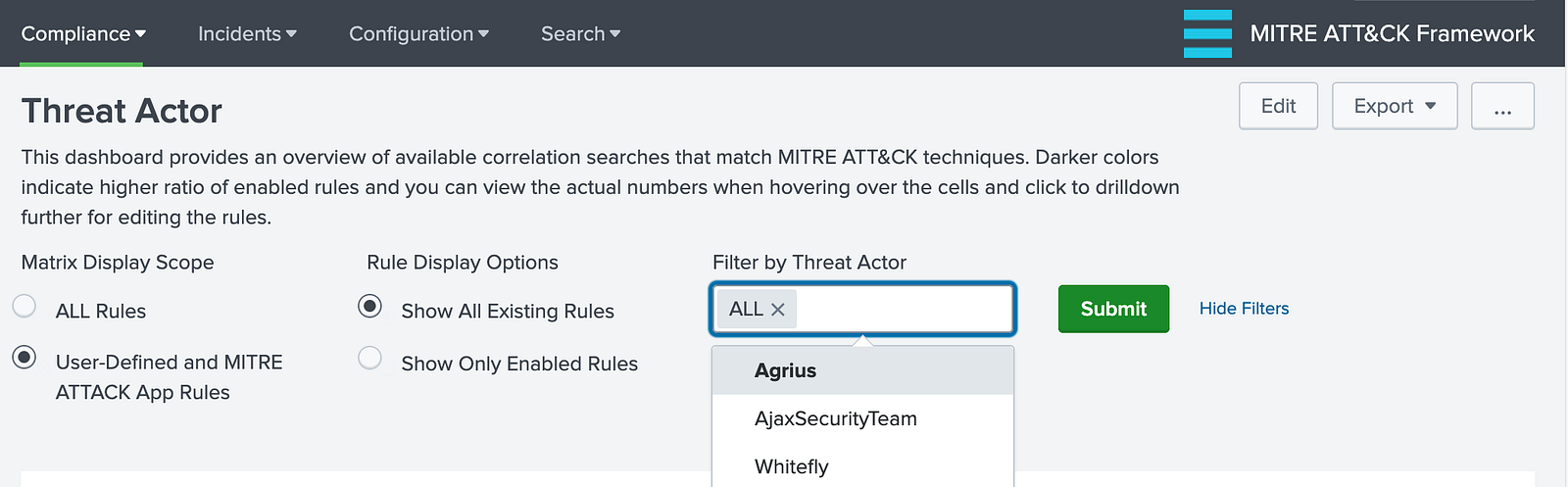
Threat Actor (Table): This table displays the rule names, associated MITRE ATT&CK technique IDs, and the count of rules based on the underlying query results.
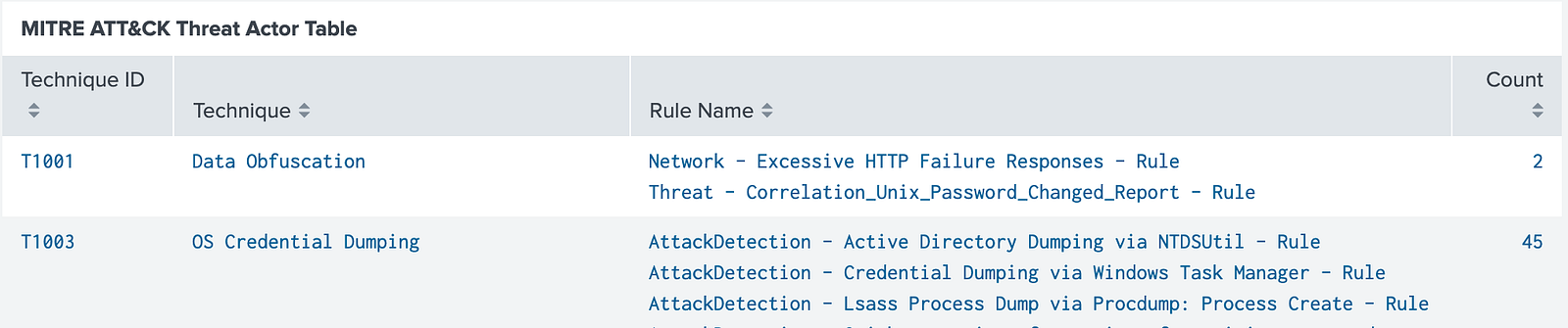
The Filter by Technique ID option allows filtering the results by specific MITRE ATT&CK techniques. By default, it is set to ALL.
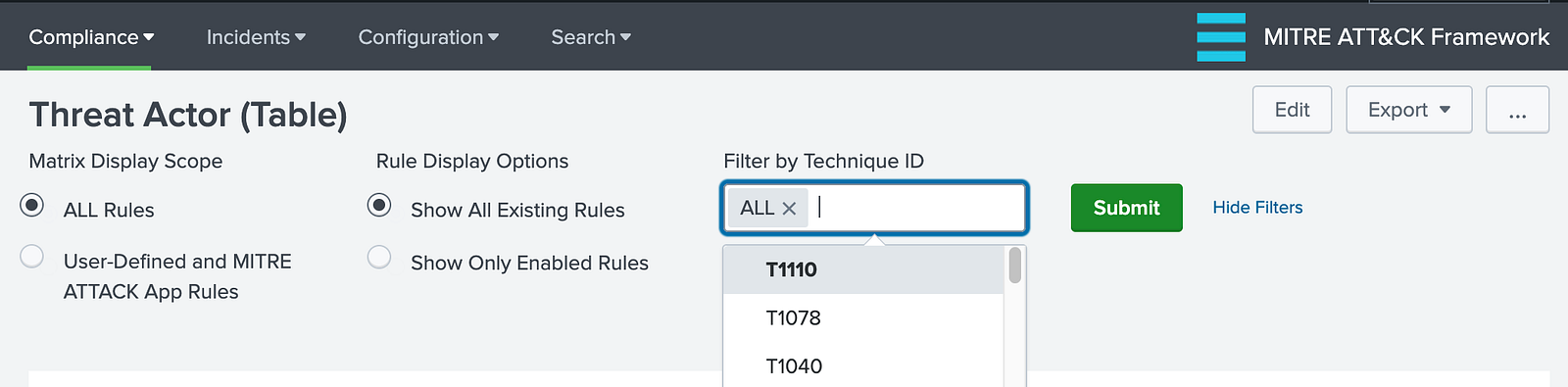
⚠️ Note: You can change the default configuration from the Edit menu on the right side of the screen. You will see a screen like the one below, where you can specify your options.